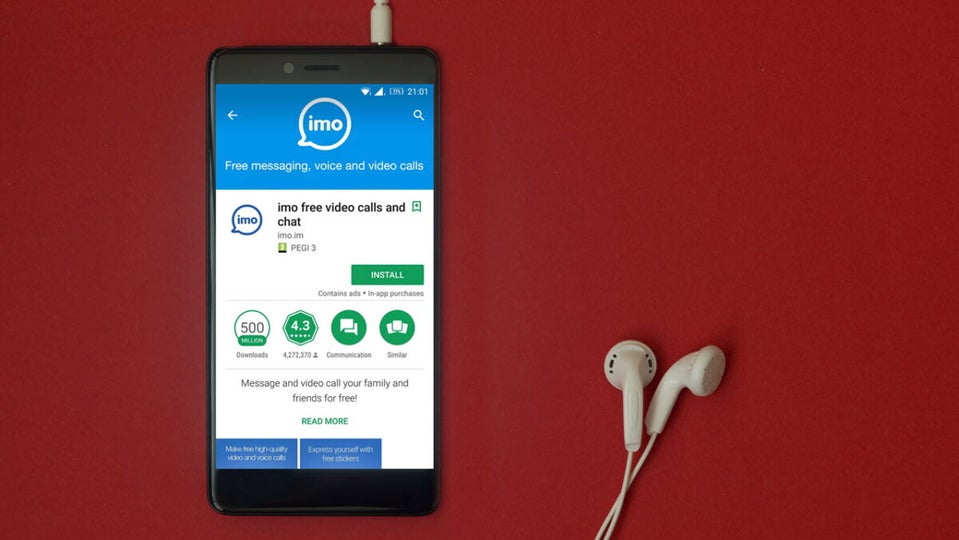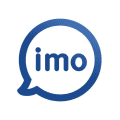Imo is a free communication application that enables users to communicate with each other in different ways. With Imo, you won’t be charged for your communications; you’ll only need an internet connection. When it comes to these types of communication apps, there are basic features such as making voice or video calls, but how can you get the most out of using Imo?
We’ll show you step-by-step how to get the most out of the Imo app for Android so that you can customize and maximize your experience using the application.
What is the difference between Imo and Imo Lite?
When searching the app store, you might come across two versions of Imo. Imo Lite was just released recently as a lightweight version of the full-features Imo. Imo Lite has a much smaller file size than the original and, when installed on your Android device, only takes up 20MB of storage. This is less than one-fifth of the full version, making it a good option for users with little storage space.
Users are still able to send messages, make voice and video calls and even upload to their Imo stories using the lightweight version; however, some of the customization features are limited to save on space and resources. One of the standout features of Imo Lite is that it performs well on slow or unstable network connections, including 2G. This makes it a useful communication app in remote areas where the internet isn’t reliable.
Imo Lite is currently only available on Android devices. It isn’t natively available on PC, but if you want to try using it on your computer, you can do so with an Android emulator. Although, it’s worth mentioning that You can still connect with the same contacts regardless if you use Imo or Imo Lite. So just because you installed Imo Lite on your mobile device doesn’t mean you also have to install the lightweight version on your PC. It will still work even if you have lite on one device and the full version on another.
How to use Imo to the fullest
Imo is more than just a basic messaging and calling app. There are so many other features that you can use as well, from customizing your home screen, ringtone, and more to creating chat rooms and even sending secret messages.
Send instant messages
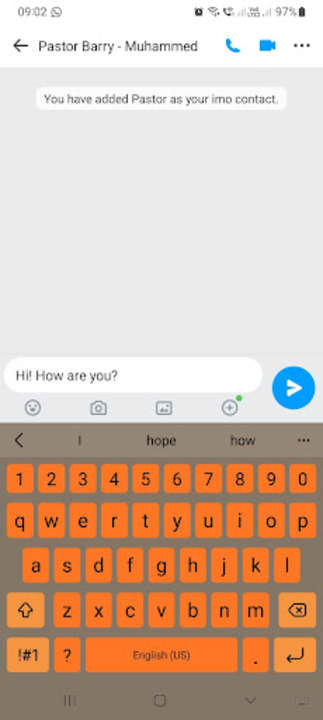
Sending messages on the Imo app is easy. All you need to do is tap on the contact you wish to connect with. This will open your chat window. Now you simply start typing your message and press the send arrow when you’re done.
Voice or video call contacts
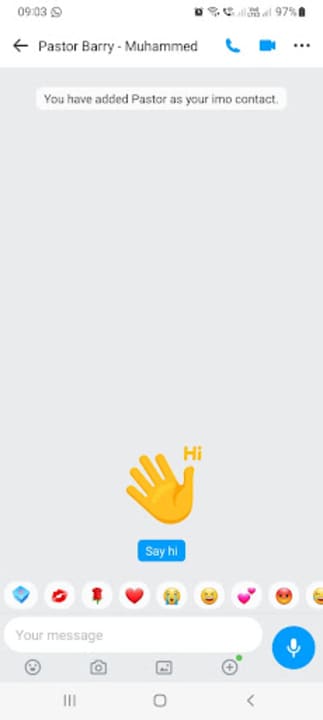
With Imo, you’re able to make both voice and video calls as long as you have an internet connection. To make a call, tap on the contact to open the chat window. At the top of the screen, next to the contact’s name, will be a blue telephone and video camera button. Tap on the telephone button to make a voice call and the video camera to make a video call.
Send files
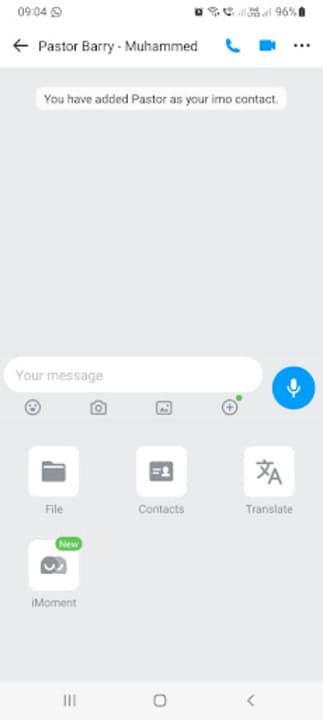
To send files to a single contact or a group, tap on that contact or group to go to the chat window. At the bottom of the screen where you would normally type your message, tap on the three vertical dots to see more features. A window will open, showing you what else you can send. From here, you can choose to send a file, contact or share a moment.
Create a chatroom
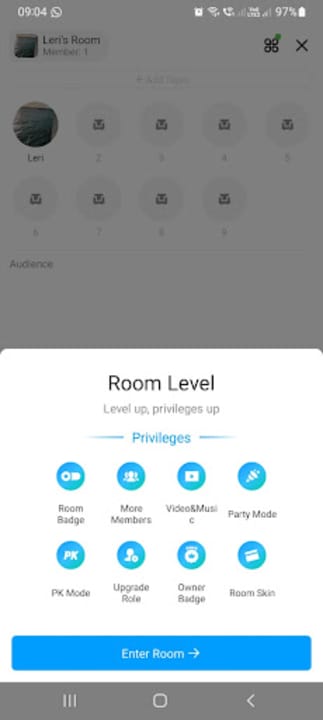
On the main screen swipe to the right to be taken to the Live Stories section. Here you’ll be able to see all the live stories of users on Imo – whether they’re contacts or not. This is a great way to connect with new people or join chat rooms that share similar interests. To create your own chat room, tap on the ‘Create Room’ button at the top of the screen. Now you’ll be taken to a window where you need to add the details of your room, such as the name, topics and more.
Customize your profile
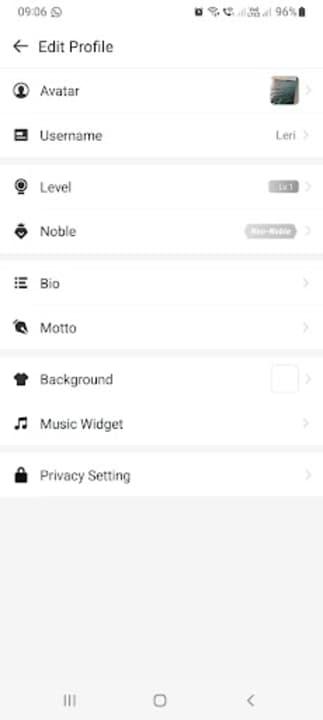
On your home screen, swipe left to be taken to your account details. Tap on your profile icon to make changes to your profile. You’ll be taken to a page where you can customize various features on the app. You can change your profile picture, add a motto, add a music widget or change your background.
Get communicating with this interesting app
Imo is a fun app to use when communicating with friends and family. It includes all the necessary features, such as messaging, audio, and video calling. It also has a few fun ways to customize the app and share your personality. Use our instructions above to quickly learn how to get the most out of Imo on Android.